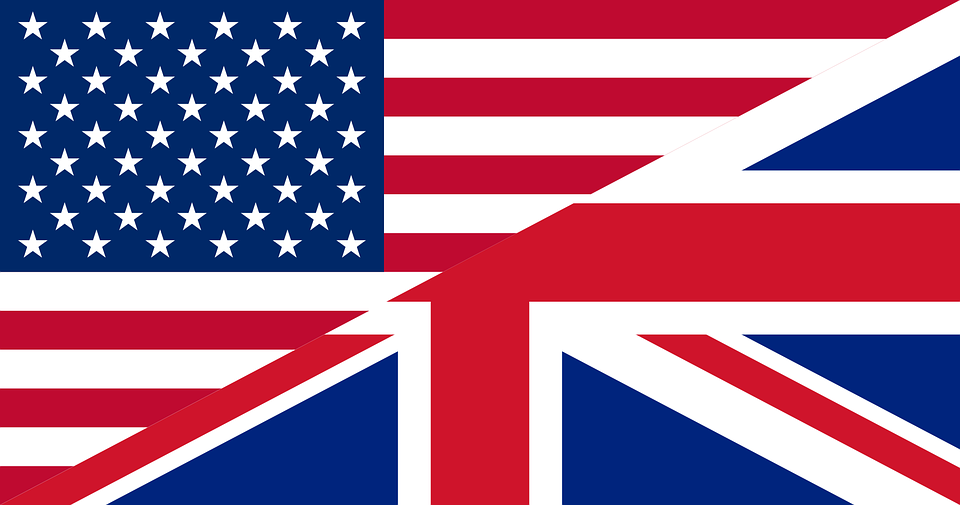Techie Tuesday: Troubleshooting USB rescue media


Our Techie Tuesday post today covers USB based rescue media and the advantages over CD/DVD based media. This could include: quicker boot times, devices such as tables and some laptops don’t include a CD drive, so USB booting is the only option, and image files can be stored on the rescue media.
However it’s worth bearing in mind that there are a few technical details that can make creating USB boot media more complex than CD media.
Device types
USB media exist in two types.
- “Removable media”. This is the type Windows assigns to USB flash sticks and similar. They can only contain one partition; this is a Windows limitation.
- “Fixed media”. This is the Windows name for a USB attached hard disk or SSD. They can be partitioned with the same flexibility as an internal hard disk enabling multiple filesystems to co-exist on the same device.
Filesystems
There are two common filesystems supported by Windows systems
- FAT(32). The FAT filesystem is older and compatible with non-Windows operating systems. USB sticks are commonly pre-formatted FAT. However, Windows systems will only format FAT systems to a maximum of 32GB and files are limited to 4GB.
- NTFS. This is the native filesystem for Windows XP and later. Most USB external harddisks are formatted NTFS.
Less commonly, USB devices are formatted exFAT. However, exFAT is not suitable for booting.
Boot Mechanisms
Computers boot can boot using one or both of the following mechanisms.
- MBR/BIOS. This will boot from either the primary FAT or NTFS partition that has been set active
- uEFI. This will boot from a FAT partition only.
Most modern computers can boot either method. However, some tablets and computers with secure boot enabled may only be capable of uEFI booting. Older computers will only boot MBR/BIOS. uEFI booting requires a FAT filesystem.
When creating new partitions, the Macrium rescue wizard will always format it FAT32 to maximise compatibility. However, unless the uEFI multiboot option is checked, if a suitable NTFS partition is found, the boot files will be placed then resulting in a MBR only booting device.
If you need a uEFI booting memory stick, due to the FAT filesystem requirement and its 32 GB limitation, we suggest you use a 32 GB flash memory stick or smaller (or use one that is pre-formatted FAT). Otherwise the space beyond 32GB will be unusable. This is not an issue for USB disks as these can support multiple partitions.
The USB rescue creation process
Please note: This process is NON destructive, no volumes will be overwritten or removed during USB media creation.
In most cases, once a USB device has been selected, the process to make it bootable is completely automatic. However, for various scenarios, you may receive either a warning that the device may not boot with some systems or it is impossible to make it bootable in its current configuration. In most cases, manual steps can be taken to overcome these limitations; these are listed in later sections of this article.
- Follow the steps on Creating Rescue Media
- When you get to the final screen as shown below:

- Select ‘USB Device’ as indicated in Red and click Finish.
To read the full set of errors, please visit our knowledge base.