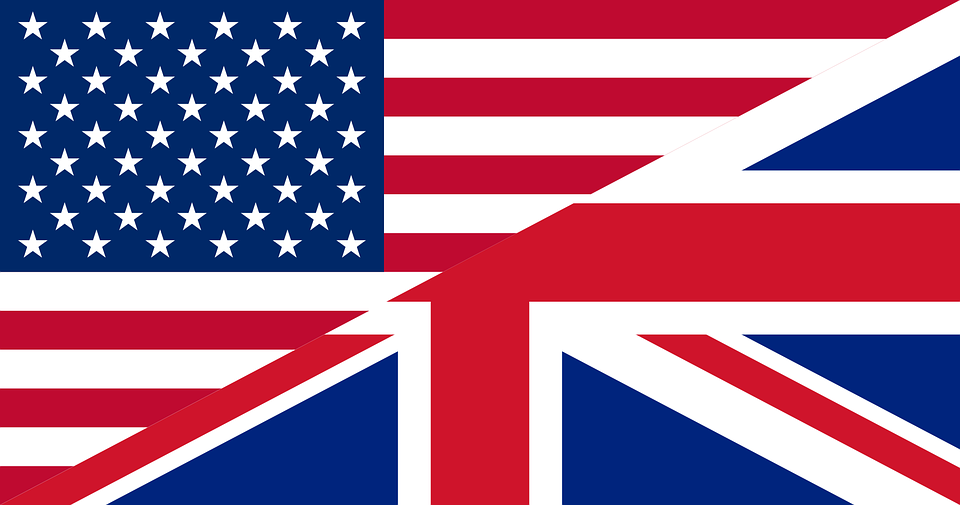Techie Tuesday: Backup Folder Synchronization


Note: This article refers to backup sets that are not using Delta Incremental indexes. Please see Delta Indexes for Incremental Backups
When backup sets are consolidated by either creating Synthetic Full images or merging Incremental images, subsequent Incremental images in the chain are updated to reflect the consolidation. This can be observed by looking at the file modification time stamps in Windows Explorer.
Example 1: Synthetic Full — Retain 5 Incrementals

In this example, when the 6th Incremental is created the Full image is merged with the first Incremental and existing Incremental images 2 to 5 are updated to indicated that Incremental 1 is no-longer in the backup chain by modifying the file index. This process is repeated for each subsequent Incremental that is run.
Example 2: Incremental Merge — Retain 5 Incrementals

In this example, when the 6th Incremental is created, the first Incremental is merged with the second and existing Incremental images 3–5 are updated to indicated that Incremental 1 is no-longer in the backup chain by modifying the file index. This process is repeated for each subsequent Incremental that is run.
When creating duplicate copies of Image files it is essential to synchronize all files in the backup set rather than just copy the most recently created file.
Using RoboCopy to synchronize folders
Windows ships with a file copy utility called ‘Robust File Copy’ or RoboCopy. Robocopy can easily synchronize two folders and ensure that copies are kept up to date.
The following command line will synchronize all Macrium Reflect files in “D:\BackupFolder” with “E:\BackupSyncFolder”
Robocopy "D:\BackupFolder" "E:\BackupSyncFolder" *.mr* /copy:DAT /lev:0 /purge
Switch
Description
*.mr*Only copy Macrium Reflect .mrimg and .mrbak files/copy:DATCopy Data, Attributes, and Time stamps/lev:0Copy only this folder. Do not copy lower level folders/purgeDelete destination files and directories that no longer exist in the source.
Macrium Reflect can generate VBScript and PowerShell scripts to automatically synchronize your backup sets directly after each run.
VBScriptGenerating a VBScript source filePowerShellGenerating a PowerShell source file