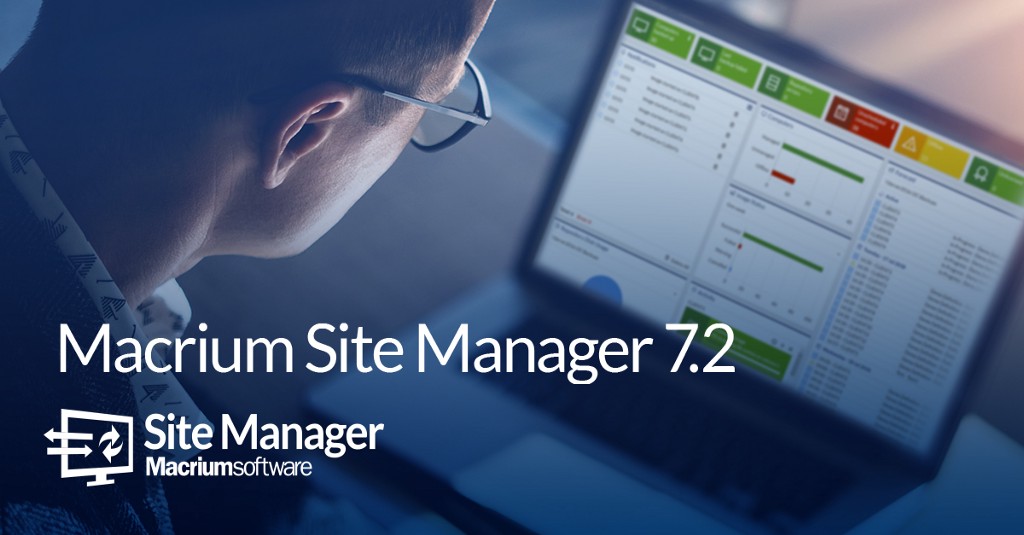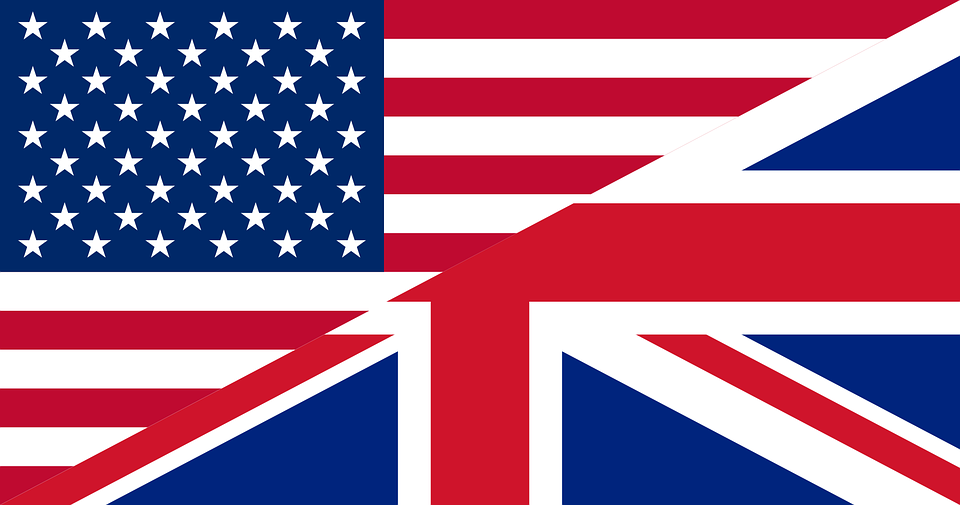6 Reasons to Choose Macrium Reflect:
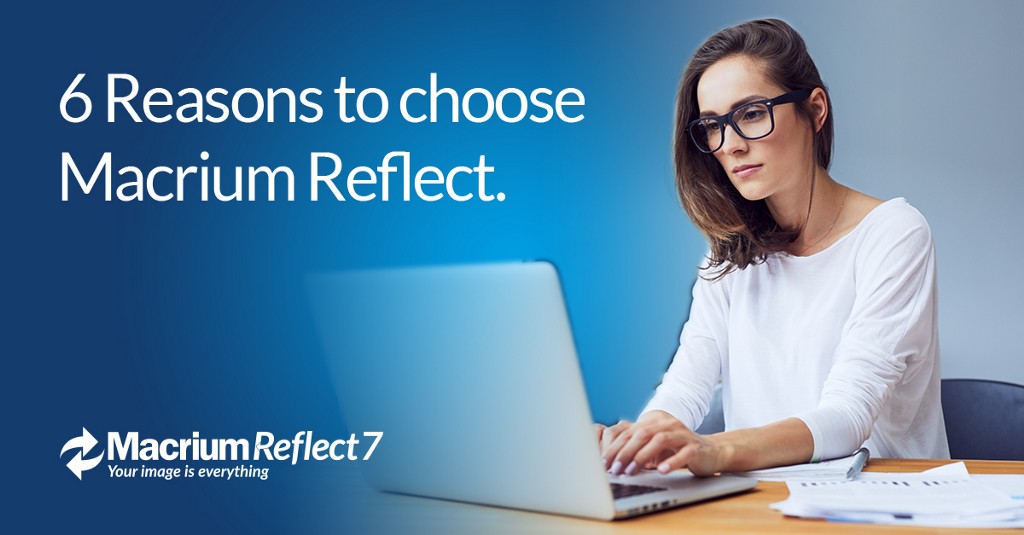

Macrium Reflect is backup software that has been on the market for over a decade, with more than 7 million downloads worldwide. It is a trusted endpoint backup solution for Home and Business, used to protect documents, data and operating systems.
Using advanced disk imaging technology your entire disk contents, including operating system and data, is securely saved in an easily recoverable backup file.
It is available in four editions: Home, Workstation, Server and Server Plus for Exchange and SQL. All versions offer the ability to image single or multiple partitions and clone disks, file and folder backup, GPT and Dynamic disk support as well as providing a ReDeploy function that allows images to be restored to dissimilar hardware.
Here we want to emphasise some features that make Macrium Reflect a great choice.
1) Ransomware Protection
Macrium Reflect comes with Macrium Image Guardian that protects your backup files from unauthorised modification, including ransomware.
MIG only grants write access to Macrium Reflect version 7.1 (and later). All other processes will be denied write access. MIG also protects local NTFS volumes and allows Macrium Reflect version 7.1 (and later) to use the protected volume as a shared network resource.
2) Test your backups
Macrium viBoot is another excellent tool of Reflect, and enables you, to instantly create, start and manage Microsoft Hyper-V virtual machines using one or more Macrium Reflect image files as the basis of the virtual machine storage sub-system.
At a minimum, viBoot enables you to boot into the images you have made using Macrium Reflect, for validation purposes, or to retrieve data from old applications stored on a bootable image. At an enterprise level, you could recover an entire network environment in minutes.
Macrium viBoot is now built upon a new technology that allows it to instantly present a Macrium Reflect image file as a Microsoft Virtual Disk (.VHDX) file.
3) Faster backups
Macrium Reflect Changed Block Tracker (MRCBT) allows you to reduce the amount of time it takes to perform incremental and differential images by monitoring the changes to an NTFS formatted volume in real-time.
This is especially relevant when a file system contains very large files, such as virtual hard disk (VHD) files, where speed improvements are significant and can reduce the Incremental image time from hours to minutes or even seconds.
4) Create USB rescue media
If you lose your Windows operating system, you can start your PC using Macrium Reflect rescue media on a USB stick (or CD, or DVD). This makes creating rescue media the first thing you need to do with Macrium Reflect after installation. It contains a bootable, lightweight version of Windows and a full version of Macrium Reflect.
The two options for this lightweight version of Windows are called the Windows Recovery Environment (also known as Windows RE or WinRE) or the Windows Preinstallation Environment (also known as Windows PE and WinPE).
On a working system, when you restore to a backup image of your PC at an earlier time, Macrium Reflect reboots into the Windows PE operating system, carries out the requested restore, then boots back into the restored operating system. On a system that is not working, to restore to an earlier time, you need to boot from your Windows PE rescue media. The rescue media contains Macrium Reflect so that you can carry out the restore, then boot back into the restored operating system.
5) Control all your workstation and server backups from one dashboard
Macrium Site Manager is our central management console for endpoint backup of your site. Enables you to deploy large numbers of Macrium Reflect endpoint backup agents and manage these from a central location. In this customisable Dashboard, you can view your backup status at a glance, along with easy problem identification and resolution.
You can monitor your backups, and manage all your Macrium Agent Licenses. Create customizable alerts, control centralised discovery and deployment of Macrium Reflect agents to endpoints. Step by step configuration of repositories, configurations and schedules. You can open image files, see repository errors, export the event log to CVS/Excel, and access license pages. Moreover, it allows you the Integration with AWS Storage Gateway for off-site repositories.
6) Help when you change hardware
From the rescue environment, you can launch Macrium ReDeploy to adapt the recovered Windows system to its new environment whether that is a virtual machine or a different computer. With Macrium Reflect ReDeploy, you can restore an image to a replacement computer or even create virtual hard drives to virtualise the machine; a technique sometimes called Physical to Virtual or P2V.
Macrium ReDeploy overcomes issues with Windows boot processes to run a Windows installation on new hardware. There are a variety of scenarios where you move a windows installation to a new machine, for example:
- Due to hardware failure or planned upgrade.
- Moving between a physical and a virtual machine (P2V / V2P).
- Changing a non-raid to a raid installation or legacy SATA to AHCI SATA.
Aspects of the Windows boot process can cause a boot failure after significant changes to the hardware; ReDeploy can overcome these.
Download a 30-day Trial of Macrium Reflect for Home or Business use.